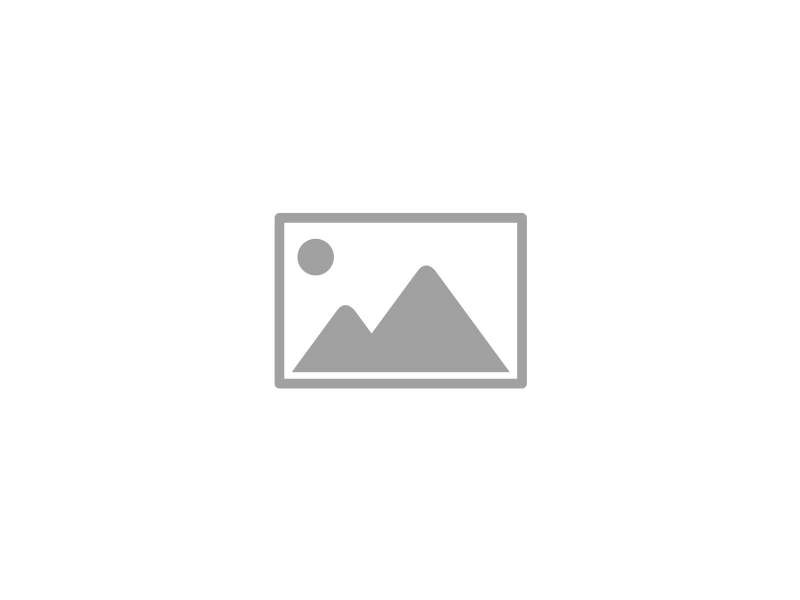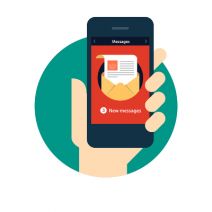Sometimes, the small screen of your mobile device is just too small. Instead of buying a whole new device that’s bigger and better, you can remedy this by simply mirroring your phone’s screen to a larger screen. Here’s how to do it from your Android device to your Windows PC.
First off, a word about mirroring. We’re NOT talking about using your phone as a mirror to check your teeth for ‘passengers’ before an important meeting--though there are several apps that could help with that. Instead, mirroring is when what’s displayed on one screen is also displayed on a second screen in real-time. In the case of the goal we’re trying to achieve in this week’s tip, we’re showing you how to take what your Android device is displaying and mirroring it on the monitor of your Windows PC.
Now, your Android device does not come preloaded with this feature, which means you’ll have to pay the Google Play Store a visit.
There are actually a few different mirroring apps that you can download for free. One of the most popular apps is AirDroid. You can find it in the Play Store here.
Keep in mind that AirDroid requires root access and Wi-Fi in order to work properly, so it might not be possible for the average employee to do use. There are other apps that can be used, such as TeamViewer and various other screen sharing apps, but you’ll want to check with IT to ensure that one of them is a proper fit for your organization. Of course, you might already have a solution put into place in order to handle this function, so you might be pleasantly surprised.
An alternative to mirroring your device’s screen is to use a casting solution such as Google Chromecast. While this is primarily a consumer-based technology that can be used for streaming apps such as YouTube, Netflix, or other videos to a connected television, it also has business functions. For example, Chromecast supports a variety of business-related apps that can be cast from your mobile device or laptop to a television screen. You can view documents as a group or conduct meetings, depending on your business’s unique needs.
Mirroring your screen and casting applications can be a great way to help your business take its meetings to the next level. How is your organization conducting meetings? Could it use these technologies to change the way it functions for the better? If so, reach out to Infradapt. Our trusted technicians will work with your organization to fulfill its goals. To learn more about business technology solutions, reach out to us at 800.394.2301.