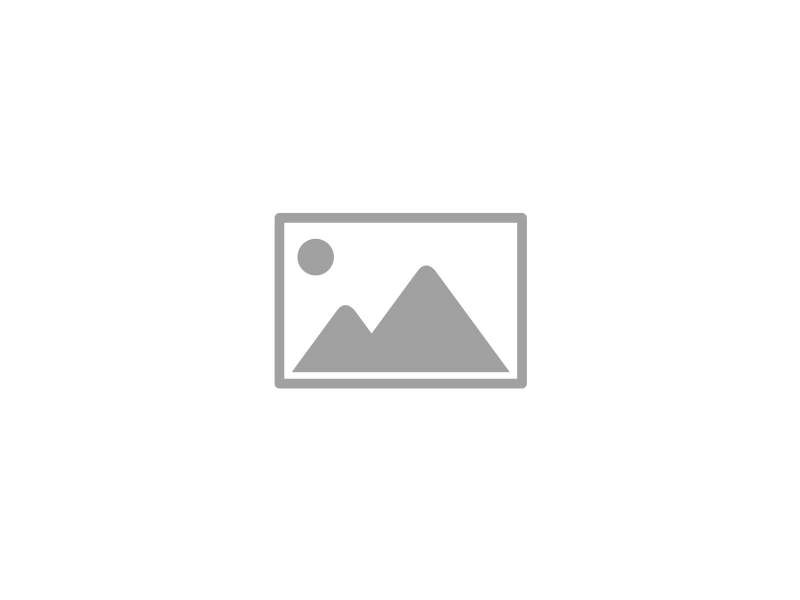With approximately 5.5 million new devices being connected to the Internet everyday, the Internet of Things presents the biggest security challenge to date for IT professionals. Essentially, an IoT device that’s not secured can easily fall prey to hackers, and with so many different devices being connected, it’s easy to overlook a device or two, like your security cameras.
With approximately 5.5 million new devices being connected to the Internet everyday, the Internet of Things presents the biggest security challenge to date for IT professionals. Essentially, an IoT device that’s not secured can easily fall prey to hackers, and with so many different devices being connected, it’s easy to overlook a device or two, like your security cameras.
Infradapt Blog
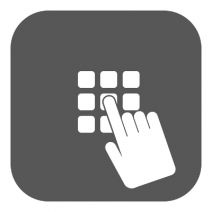 The fact that so many businesses are rushing to take advantage of two-factor authentication displays how the password has lost its edge as a security credential. Passwords simply aren’t good enough anymore, and hackers are always finding ways to crack even the most complex passwords. This is why many businesses are looking to improve security through alternative means.
The fact that so many businesses are rushing to take advantage of two-factor authentication displays how the password has lost its edge as a security credential. Passwords simply aren’t good enough anymore, and hackers are always finding ways to crack even the most complex passwords. This is why many businesses are looking to improve security through alternative means.
Windows 10 has a built-in PIN system that helps to keep your workstation secure from would-be hackers that want to take advantage of a simple password. Here’s how to set up your PIN, as well as how to change it or reset it if need be.
Why Bother with a PIN?
Using a PIN offers several benefits over traditional password security. For example, Windows 10 uses your Microsoft account password to access your PC. If this password were to be obtained by a hacker, they could access your other Microsoft accounts. If you’re using a PIN to access your PC, the PIN is specific to the device. This makes it less risky to use a PIN than a password.
Adding the PIN
First, click on the search bar at the bottom of the screen and type Settings. Select Sign-in options in the left column, and scroll down to the PIN section in the right column. Next, select Add. You’ll be prompted to verify your password, so just enter your current credential into the form and click OK.
Once you’ve finished that, you’ll be taken to the Setup a PIN page. Now, all you have to do type out your PIN in the provided forms. While the only criteria for creating a PIN is that it needs to be at least four characters long, and no more than nine characters long, a simple PIN is easy to guess and could be almost as bad as not having a PIN at all. Be sure to keep these tips in mind when selecting your new PIN:
- The longer the PIN, the better the security: You’ve heard all about how using a complex password is a best practice, and the same can be said for your PIN. Make it as long as possible-- this makes it more difficult for hackers to guess.
- Refrain from using PINs from other accounts: Everyone has credit cards that they use a PIN for, but these numbers shouldn’t be used for every single account you have. You should have individual PINs for each of your different accounts. Otherwise, one compromisation could lead to multiple breaches.
- Use as many different numbers as possible: In much the same way that a password should contain variable letters, you want to stay away from short PINs with largely the same number.
Changing or Resetting Your PIN
To change your PIN, you’ll need to go back to Settings > Accounts > Sign-in options. Tap Change underneath PIN, and you’ll be taken to the Change your PIN screen.
If you simply need to reset your PIN, you can do this easily enough. Just click I forgot my PIN next to the Change button, and you can reset your PIN. Keep in mind that you’ll need your current account password to do so.
For more great tips, be sure to subscribe to Infradapt’s blog.
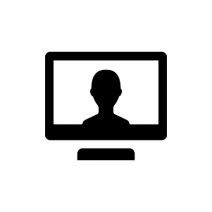 We’ve all been in a situation where you’re asked by someone if they can use your personal computer for whatever reason; checking their social media, email, or just browsing the Internet. Some people, however, also want to protect their privacy, and allowing relatives to use your own account can become problematic. A quality solution to this issue is to create a guest account.
We’ve all been in a situation where you’re asked by someone if they can use your personal computer for whatever reason; checking their social media, email, or just browsing the Internet. Some people, however, also want to protect their privacy, and allowing relatives to use your own account can become problematic. A quality solution to this issue is to create a guest account.
 Password security is quite the conundrum. We want our passwords to be easy to remember, but the problem is that passwords that are easy to remember are often simple and insecure. Therefore, it becomes a best practice to use complicated passwords with both upper and lower-case letters, numbers, and symbols to compensate. The “passpoem” might resolve this issue in the most obvious way.
Password security is quite the conundrum. We want our passwords to be easy to remember, but the problem is that passwords that are easy to remember are often simple and insecure. Therefore, it becomes a best practice to use complicated passwords with both upper and lower-case letters, numbers, and symbols to compensate. The “passpoem” might resolve this issue in the most obvious way.
 Your network’s firewall plays a vital role in protecting your business’s mission-critical assets from external threats. As one of the most basic PC security layers, it would be silly to function without one. Granted, having a firewall and knowing what it protects you from are two different things entirely. To maximize your business’s data security infrastructure, you should pay close attention to how each individual part of your security solution works, including your firewall.
Your network’s firewall plays a vital role in protecting your business’s mission-critical assets from external threats. As one of the most basic PC security layers, it would be silly to function without one. Granted, having a firewall and knowing what it protects you from are two different things entirely. To maximize your business’s data security infrastructure, you should pay close attention to how each individual part of your security solution works, including your firewall.
What a Firewall Does
As the first security entity that threats come up against, the firewall is a prominent part of your network security strategy. It analyzes the data that flows in and out of your network, making sure that threats aren’t sneaking in or out. You can consider it a bouncer for your network, making sure that only safe information passes to and from your network.
As defined by Gartner’s IT glossary:
A firewall is an application or an entire computer (e.g., an Internet gateway server) that controls access to the network and monitors the flow of network traffic. A firewall can screen and keep out unwanted network traffic and ward off outside intrusion into a private network. This is particularly important when a local network connects to the Internet. Firewalls have become critical applications as use of the Internet has increased.
Basically, the best part of your firewall solution is that it keeps the threats out of your network, while still allowing you to use your network without any hassles. Even the average PC user can benefit from a firewall solution. Considering how most computers and devices aren’t nearly as wary about sharing their information as they should be, it’s important that you are using one at all times. This is the precise reason why many businesses choose to integrate separate hardware-based security solutions that are capable of being deployed to your entire IT infrastructure, not just individual workstations and servers.
Why Firewalls Are Necessary
The Internet is an unpredictable place full of threats, like viruses, malware, spyware, phishing attacks, and so much more. If left unchecked, these threats can steal information, render your infrastructure inoperable, lock down your systems for ransom; pretty much anything is game for hackers. This is why you need to keep threats out of your system at all costs, and a firewall is the first big step toward doing so. If your organization handles sensitive data like Social Security numbers, credit card information, and personal records, you need to make sure that your business is extra secure; otherwise, you could run into some trouble by violating HIPAA, PCI, and other compliance regulations.
One of the most important benefits of using a firewall is that it makes your business’s security initiatives proactive rather than reactive, meaning that you can keep potential issues in check, provided they’re found early enough. This helps you limit the damage done by potential security breaches, and helps you better manage damage control. Integrating a firewall is a vital first step, but you should also be aware of a Unified Threat Management solution, which includes antivirus, content filtering, spam blocker, and the ever-important firewall. For more information, contact Infradapt at 800.394.2301.